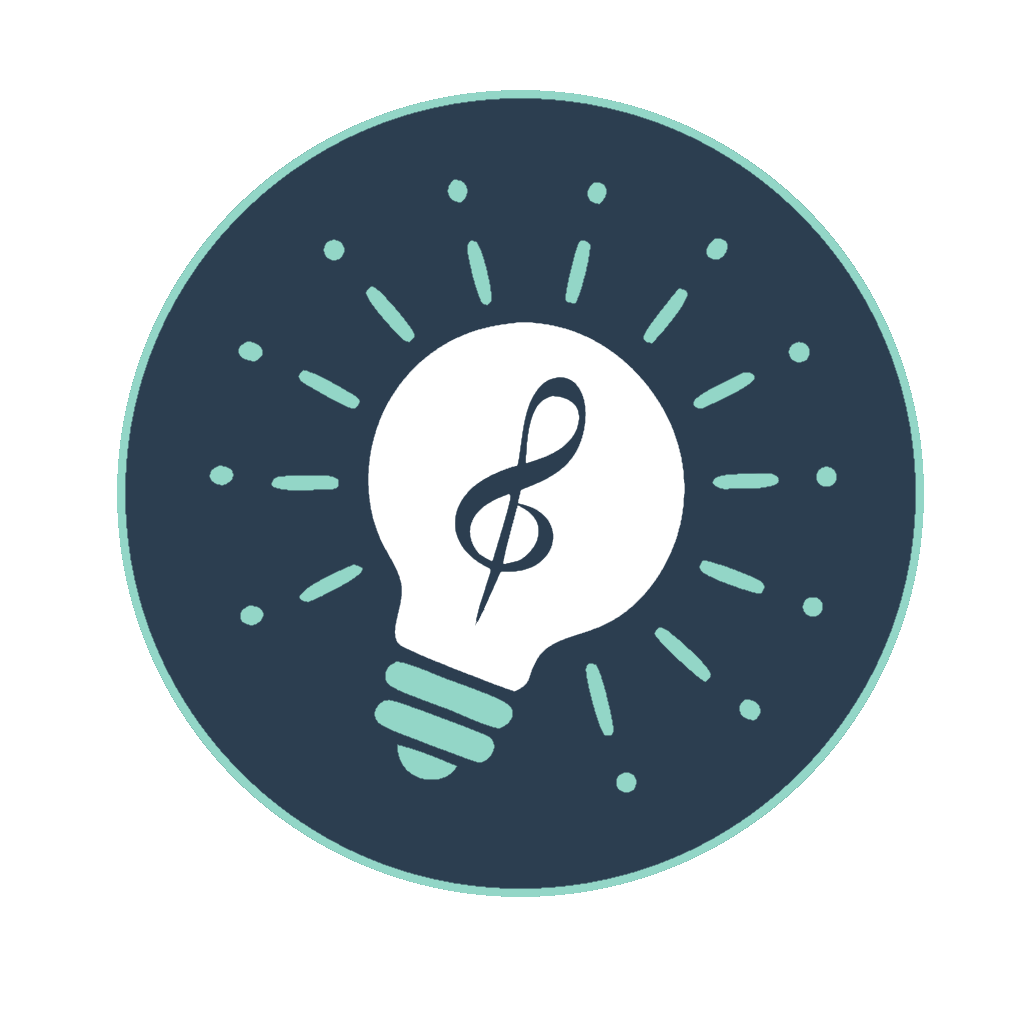Expert Tips for Creating Powerful AI Music Prompts
Muse4U generates versatile text descriptions that can dramatically improve your results with AI music generators. This guide shares expert techniques for crafting and refining music prompts that produce exceptional results:
Creating effective AI music prompts is both an art and a science. The way you describe sounds, moods, and arrangements significantly impacts the quality of generated music.
- Master the Context Mode: Remember that actions operate differently depending on the mode:
- Single Preset Context: Use Generate (top-right of Output) for random variations, Full Preset (below tabs) for the complete definition, Fine-tuning to refine, Custom Workflow to build from a category, Improve (top-right of Output) for AI enhancement, etc. You can freely edit the Output area.
- Multi-Select Mode: Use Generate or Full Preset to preview the merged result. You can also use Improve, Translate (in menu), or Smart Copy (top-right of Output) directly on the preview text. The Output area is read-only. Use Save Preset to save the original merge (based on IDs) as a new preset.
- Blend Ideas with Multi-Select: Need to combine elements from different presets?
- Ctrl/Cmd+Click: In the "Search" or "Circle" tabs, hold the key while clicking multiple tracks. This enters Multi-Select Mode.
- Preview and Refine the Merge: Once in multi-select mode, click Full Preset or Generate. The Output Area will show a read-only preview based on the merged data. You can then use Improve or Translate on this preview text.
- Save the Blend: If you like the potential blend (after previewing or improving), click Save Preset. You'll be prompted for a name and category. This saves the *original merged definition* (based on selected track IDs) as a new Custom Preset. The app then exits multi-select mode and loads your new saved preset.
- Clear Selection: Use the button to exit multi-select mode without saving.
- Explore Visually with the Circle: Use the Circle Tab (). Click a vibe, get suggestions. Click a suggestion to set a single context, or Ctrl/Cmd+Click multiple suggestions to enter multi-select mode.
- Search Smartly: Use the Search Tab (). Search with #tags. Explore the Tag Cloud () for related concepts. Click a result to set a single context, or Ctrl/Cmd+Click multiple results to enter multi-select mode.
- Use "Full Preset" to Understand the Base/Preview Merge: When a single preset is active, click Full Preset to see its complete definition. When in multi-select mode, click it to preview the fully merged definition.
- Use "Generate" for Variations/Preview Merge: When a single preset is active, click Generate for randomized variations. When in multi-select mode, click it to preview a randomized version of the merged data.
- Refine with Workflows (Single Context Only): Use Fine-tuning to adjust the current active preset. Use Custom to build freely from a selected category. If the "Fixed Theme" input (Select Tab) has text, it will be the only option presented for "Lyrical Themes" and will be auto-selected.
- Save & Manage Your Work (Select Tab): Save single prompts or merged results as Custom Presets. Requires login & owned profile. Update/Delete your existing custom presets here (only possible when a single custom preset is active).
- Leverage "Improve": The Improve action (top-right of Output) can significantly enhance prompts. Configure LLM instructions in your active Settings Profile. Use "Switch" (, top-right of Output) in single context mode to compare versions. Available in Multi-Select Mode to improve the preview text. (Improve is disabled for unedited "(Full Preset)" outputs in single context mode).
- Edit Freely (Single Context Only): Type directly in the Output area anytime except when in Multi-Select Mode (where it's read-only). Actions like Generate, Full Preset, Fine-tuning, Custom, or Improve will ask for confirmation before overwriting edits (single context only). Use "Switch" (, top-right of Output) to access previous states if needed (single context only).
- Master the "Copy" Options: Configure copy settings (Include Rules, Remove Prefixes, Include Header) in your active Settings Profile. The Smart Copy button is at the top-right of the Output area. Available in Multi-Select Mode to copy the preview text. (Copying is disabled for unedited "(Full Preset)" outputs in single context mode).
- Use "Fixed Theme" for Lyrical Focus (Single Context Only): In the "Select" tab, use the
Fixed Theme:input to provide a specific theme string. This overrides random theme selection during Generate (and skips title lines) and is used for the lyrical theme when viewing the Full Preset. It also populates and auto-selects the "Lyrical Themes" choice in workflows. Your entries are added to a local history for quick reuse. - Iterate and Combine: Don't be afraid to Generate multiple prompts (single context), copy parts, use "Improve", manually combine elements, and save useful combinations as Custom Presets. Multi-select merging provides another powerful way to combine ideas before saving.
Genre Blending Techniques for Unique Music Generation
- Experiment. Combine opposites. Use contrasts.
- The best place, where you can change the rules of the game, is Profile Settings. Take a close look at the LLM settings.