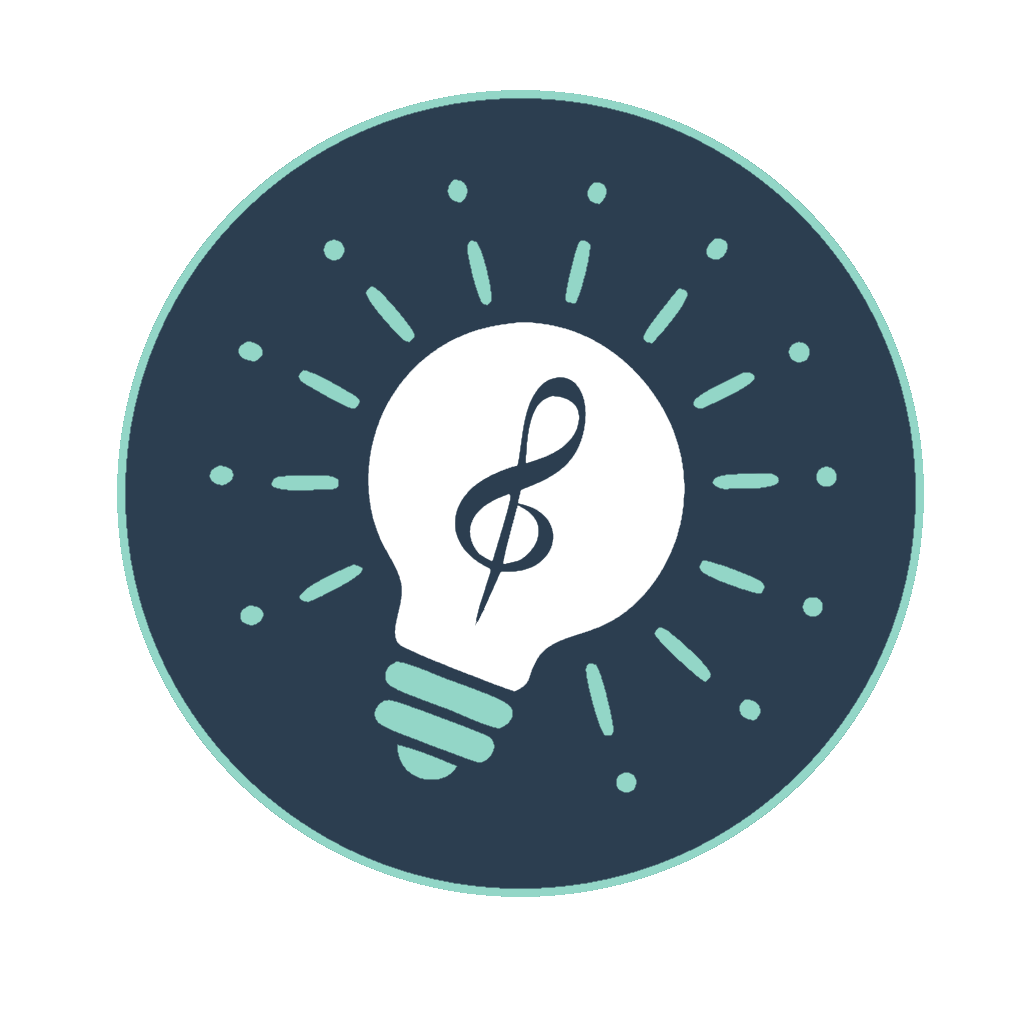Understanding Sound Prompts
The text generated by Muse4U, whether through the Generate button, guided workflows, loaded automatically, or previewed in Multi-Select Mode, is designed as a "Sound Prompt." This prompt provides a detailed description of musical elements intended to guide AI music generators or inspire human composers.
Structure of a Prompt
A typical prompt includes several components derived from the data of the active context. When a single preset is active, the data comes directly from that preset. When in Multi-Select Mode, the data is merged from all selected tracks before generating the prompt text (whether for preview or saving).
Some components might be omitted based on the context data or your settings, especially when using the randomized Generate button (or preview). Using the Full Preset button (or preview) displays all available components from the active context (single or merged).
- Header:
- Single Context: Usually starts with the
Title(standard) orName(custom) and selectedDescriptionparts from the active preset. - Multi-Select Context: Starts with a generated "Blend: ..." title. The description combines parts from all selected sources.
- Workflows (Single Only): Uses Title/Description entered or selected during the workflow.
- Single Context: Usually starts with the
- Music Style: Includes
Genresand potentiallyMicrogenres. In multi-select, genres/microgenres from all sources are combined (unique items kept). - Tempo: Indicates the speed (e.g., "Moderate"). In multi-select, one tempo is randomly chosen from the available source tempos.
- Arrangement: Describes structural ideas, layers, or unique elements. Combines selections from `Arrangement Variations` and `Spice` categories. In multi-select, items from all sources are combined (unique items kept).
- Sound Processing: Lists techniques (e.g., "Reverb, Delay"). In multi-select, items from all sources are combined (unique items kept).
- Instruments: (Often Optional) Suggests instruments. In multi-select, instruments from all sources are combined (unique items kept). Inclusion in randomized generation depends on profile settings.
- Vocal Styles: (Often Optional) Describes singing style. In multi-select, items from all sources are combined (unique items kept). Inclusion depends on profile settings and context data.
- Key: (Often Optional) Suggests a key/mode. In multi-select, one key is randomly chosen from available source keys. Inclusion depends on profile settings and context data.
- Time Signature: (Often Optional) Indicates meter. In multi-select, one time signature is randomly chosen from available source time signatures. Inclusion depends on profile settings and context data.
- Song Structure: (Often Optional) Suggests structure. In multi-select, one structure is randomly chosen from available source structures. Inclusion depends on profile settings and context data.
- Lyrical Themes: Lists themes. In multi-select, themes from all sources are combined (unique items kept). Can be overridden by "Fixed Theme" input (single context only).
- Extenders: (If defined in context) Additional specific fields. In multi-select, extenders defined in *any* source are included, with values combined (unique items kept).
Note: In Multi-Select Mode, actions like Improve and Translate operate on the preview text shown in the Output area. However, when you use Save Preset, the system saves a new preset based on the original merged data structure derived from the selected source tracks, not the modified preview text.
Randomness and Optional Fields ( Generate Button / Preview)
When using the Generate button (in single context mode or multi-select preview mode) or the "Auto-Complete" feature in workflows, Muse4U makes random selections based on the available options in the current context (single active preset or merged data).
- The number of items selected for multi-select fields is controlled by the min-max ranges set in your active Settings Profile.
- Fields marked as "(Often Optional)" might not appear. Their inclusion is influenced by the "All Fields (Generate)" checkbox in your profile. If checked, your Muse is more likely to include these fields if the active context contains data for them.
- Using the Full Preset button (or preview) ignores randomization settings and displays all defined/merged data points.
Understanding these components helps you interpret the prompts generated from the active context and effectively use them with your chosen creative tools.