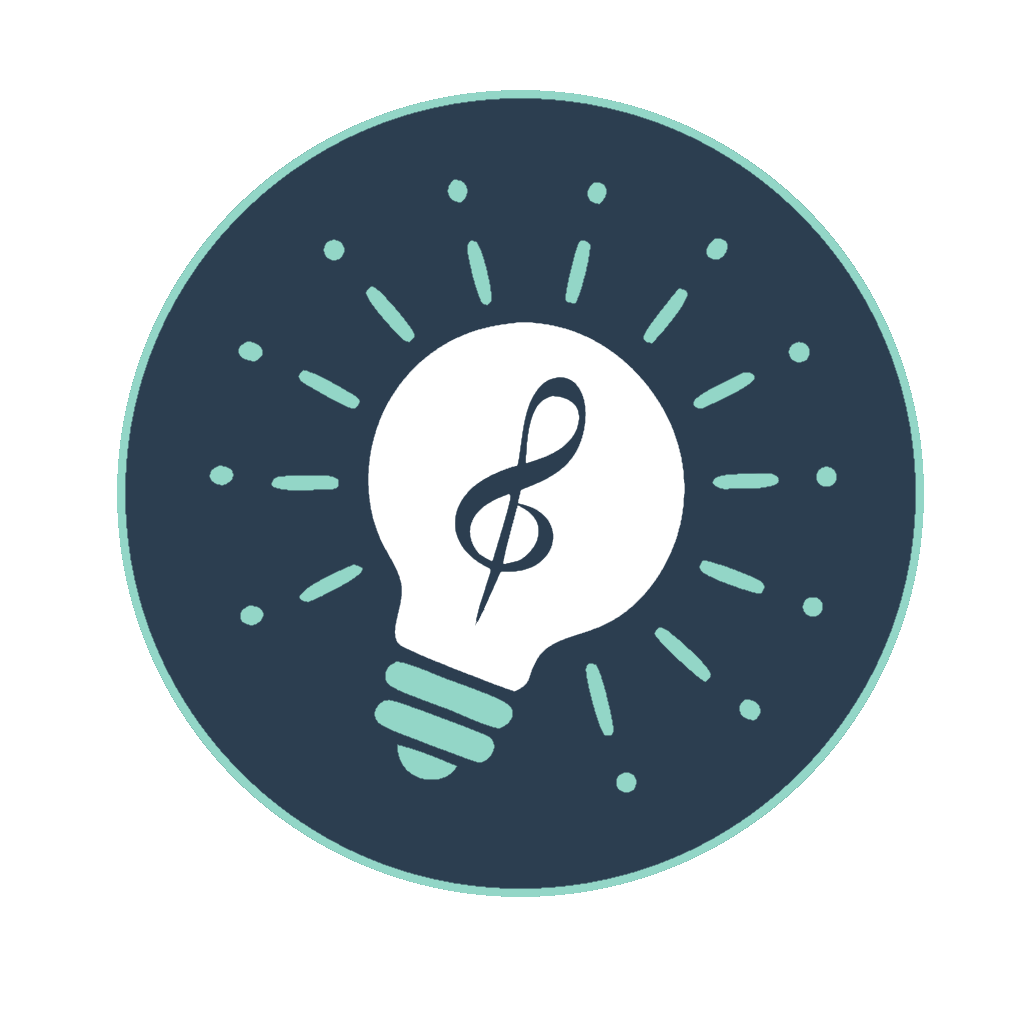Advanced Settings for Optimizing Your Music Prompt Workflow
Muse4U's Settings Profiles allow you to customize how the application generates and handles music descriptions. This guide explains how to configure these settings for your specific music creation workflow.
The Setup page, accessible via the header link ( ProfileName) when logged in, allows you to manage and customize Settings Profiles. Profiles store your preferences for your Muse's behavior, including prompt generation (single or merged context), copying format, AI interactions (Improve/Translate), and more. Settings are saved automatically to the currently selected owned profile on the Setup page as you change them.
You can create multiple profiles (owned profiles), switch between owned and shared profiles (if available), rename/delete/duplicate your owned profiles, and reset them to defaults. The application always uses the settings from the profile marked as Active, indicated by the name in the header dropdown.
Profile Settings (Setup Page)
These settings are saved per profile. Changes made on the Setup page apply to the profile currently selected in the profile tabs at the top of that page. Settings that differ from the application's default values are highlighted on the left side of the form (hover over the label/input to see the default). Note: You can only edit your owned profiles on the Setup page. Shared profiles are read-only.
- All Fields (Generate): If checked, the Generate function (including multi-select preview) will attempt to include optional fields like Instruments, Vocal Styles, Key, Time Signature, and Structure, provided the active context (single or merged) has data for them. If unchecked, these fields appear less frequently. This does not affect the Full Preset view/preview.
- Include Rules (Copy): If checked, the text defined in the "Rules" setting (below) will be appended to the prompt when you use the Smart Copy button. You can also use the pattern 'rule 1 -PROMPT- rule 2' if you want to inject the prompt into the rules.
- Include Header (Copy): If checked, the Title/Description header part of the prompt is included during a Copy action (disabled in multi-select).
- Remove Prefixes (Copy): If checked, labels like "Music Style:", "Tempo:", "Instruments:" are removed from the text during a Copy action (disabled in multi-select).
- Music Generator Rules: Text to be appended during Copy if "Include Rules (Copy)" is enabled.
- LLM Instruction (Improve): The primary instruction sent to the LLM when you use the Improve action (single context only).
- LLM Common Instructions: General guidelines applied to most LLM prompts.
- LLM Prompt Suffix (Improve): Additional text appended to the prompt *before* it's sent to the LLM during the Improve action (single context only).
- Translate Into Language: Specifies the target language for the Translate action (single context only). Leave empty to disable translation.
- Instrument/Theme/Option Ranges (Min-Max): Controls how many items are randomly selected during Generate (single or multi-select preview) or workflow "Auto-Complete" for different categories. Format:
min-max(e.g.,1-3). Note: The "Fixed Theme" input on the Select Tab, if filled, provides a single string for Lyrical Themes during generation and workflow, bypassing this range for themes.
Note: While these profile settings are stored on the server, temporary application states (like the currently selected Category/Preset(s), the text in Output/Translation areas, input history, multi-select status) are stored locally in your browser and are not part of the profile.
Profile Management (Setup Page)
The Setup page provides controls to manage your owned profiles:
- Profile Tabs: Click an owned profile name tab to view and edit its settings. The globally active profile (owned or shared) is marked.
- Add: Creates a new owned profile.
- Delete: Deletes the currently selected owned profile (cannot delete last).
- Rename: Renames the currently selected owned profile.
- Duplicate: Creates a copy of the selected owned profile.
- Reset: Resets the selected owned profile to defaults.
Changes are saved automatically. Switching profiles occurs via the header dropdown or Setup page tabs.
Shared Profiles: Appear in the header dropdown but are not editable on the Setup page. You cannot save/delete Custom Presets while using a shared profile.
Custom Presets vs. Settings Profiles
It's important to distinguish between Settings Profiles and Custom Presets:
- Settings Profiles (Managed on Setup Page): Control *how* the application behaves.
- Custom Presets (Managed on Main Page - Select Tab): Store the actual *text* or *merged definition* of prompts you've created/saved.
You manage profiles on the Setup page, and you manage your saved prompt definitions (custom presets, including merged ones) via the "Select" tab on the main application page. You must be using an owned profile to save or delete custom presets.